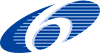Step-By-Step Instructions for Windows XP (IE)
| < Using OnionCoffee for anonymous webbrowsing | Instructions for UNIX/LINUX (Firefox) > |
These are step-by-step instructions for configuring OnionCoffee under Windows XP; plese see the main document for a listing of general configuration information.
Starting Up OnionCoffee under Windows XP
Load OnionCoffee by double-clicking the TorJava JAR file. Alternativly you can start OnionCoffee by entering "java -jar TorJava.jar" in the Command Line Window while in the appropiate directory. Wait until there are at least a few Circuits open; circuits are drawn in the main tab ("The World") in form of lines.
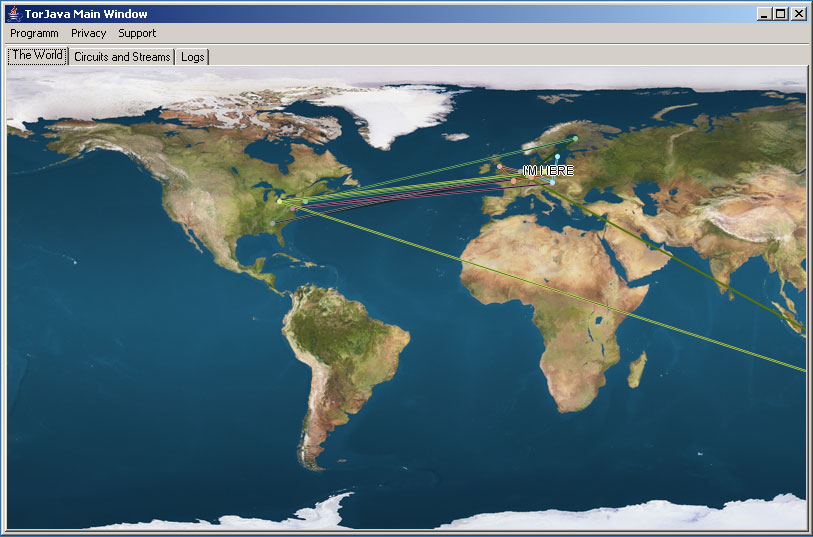
Configuration Step 1
- Start Internet Explorer.
- Select Menu Item Extras/Internet Options.

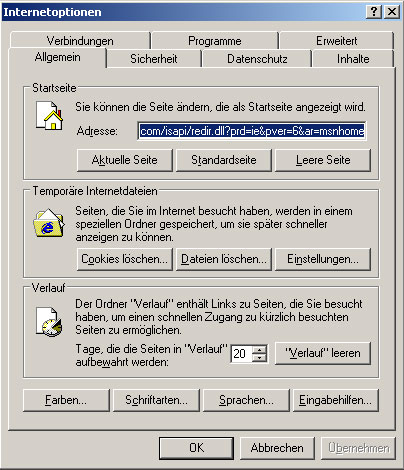
Configuration Step 2
- Select the tab "Connections".
- Click on the Button "Configure" in the lower bounding box.
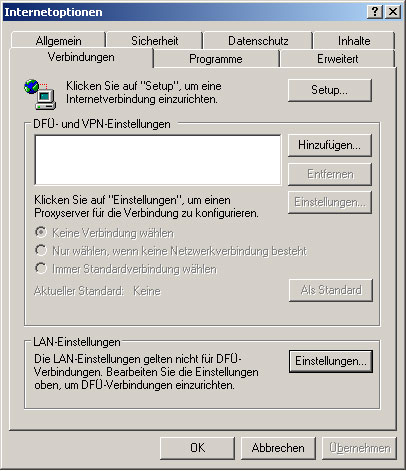
Configuration Step 3
- Select options as shown below.
- Enter "localhost" and "8080" in the appropiate fields as shown.
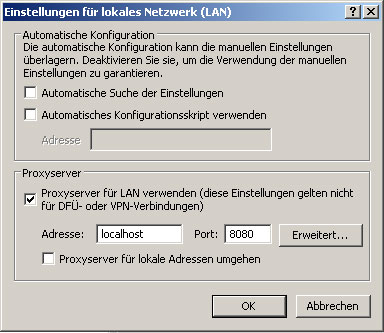
Configuration Step 4
As a last step check that OnionCoffee is working. See Check if TorJava is Working
Created by
mkoellejan
Last modified 2007-02-11 07:23 PM
Last modified 2007-02-11 07:23 PM