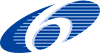Step-By-Step Instructions for Mac OS X (Safari, System Preferences)
| < Instructions for UNIX/LINUX (Firefox) | General Setup Instructions > |
These are step-by-step instructions for configuring OnionCoffee in Mac OS X (10.4); plese see the main document for a listing of general configuration information.
Starting Up TorJava in Mac OS X
Load OnionCoffee by double-clicking the TorJava JAR file. Alternativly you can start OnionCoffee by entering "java -jar TorJava.jar" in the Terminal while in the appropiate directory. Wait until there are at least a few Circuits open; circuits are drawn in the main tab ("The World") in form of lines.

Configuration Step 1
- Startup "System Preferences"
- Select the "Network" sheet
- Make sure that it is unlocked; if not unlock it with your Password.
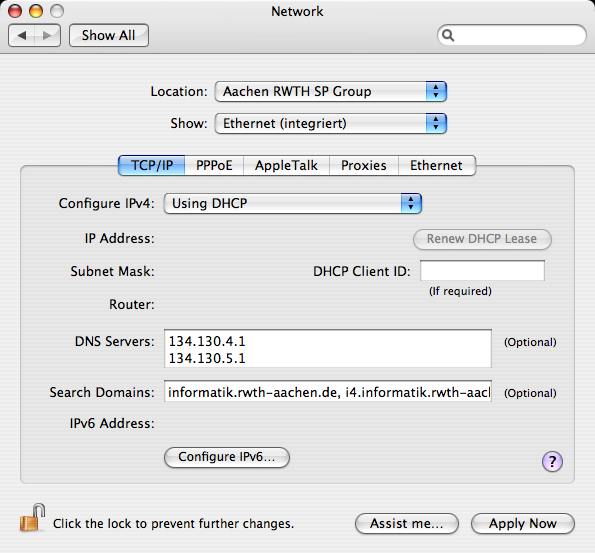
Configuration Step 2
- Select the tab "Proxies"
- Check the option "Web Proxy (HTTP)"
- Enter localhost : 8080 in the appropiate fields (as shown)
- Click on "Apply Now"
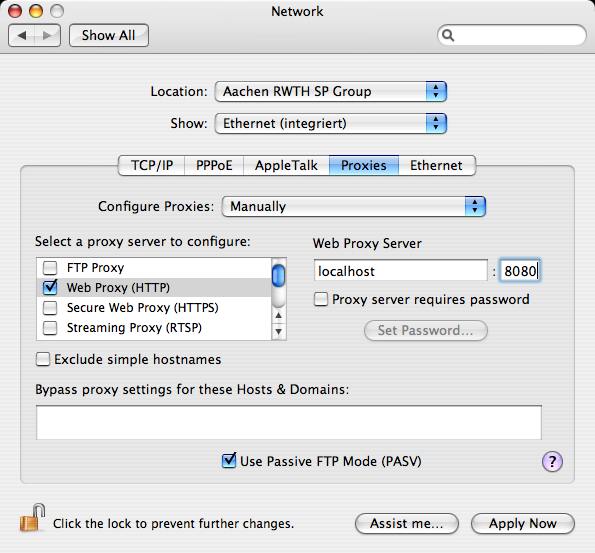
Configuration Step 3
As a last step check that TOR is working by going to the TOR testing site.
Comments and Tips
This configuration does only apply to Mac OS X browsers that use the WebKit engine; on most systems this means that this only applies to Safari. Firefox is an example of a non-Webkit browser. Concerning Firefox on Mac OS X please see the appropiate step-by-step instructions for Firefox on UNIX systems; they equally apply for Firefox on Mac OS X.
Last modified 2007-02-11 07:29 PM